![{"type":"elementor","siteurl":"https://www.idealoffice.dk/wp-json/","elements":[{"id":"f288a1c","elType":"widget","isInner":false,"isLocked":false,"settings":{"image":{"url":"https://www.idealoffice.dk/wp-content/uploads/2021/03/Opret-et-firma-scaled.jpeg","id":39822},"align":"center","image_border_radius":{"unit":"px","top":"16","right":"16","bottom":"16","left":"16","isLinked":true},"image_box_shadow_box_shadow_type":"yes","pp_display_conditions":[{"_id":"7f3f979","pp_condition_key":"authentication","pp_condition_shortcode_name":"","pp_condition_operator":"is","pp_condition_authentication_value":"authenticated","pp_condition_user_value":"","pp_condition_role_value":"subscriber","pp_condition_visitor_type_value":"new","pp_condition_page_value":"","pp_condition_post_value":"","pp_condition_static_page_value":"home","pp_condition_post_term_value":"","pp_condition_post_type_value":"","pp_condition_taxonomy_archive_value":"","pp_condition_term_archive_value":"","pp_condition_post_type_archive_value":"","pp_condition_date_archive_value":"","pp_condition_author_archive_value":"","pp_condition_search_results_value":"","pp_condition_date_value":"2023-06-12 to 2023-06-18","pp_condition_date_time_before_value":"2023-06-18 14:29","pp_condition_time_value":"","pp_condition_day_value":"1","pp_condition_os_value":"iphone","pp_condition_browser_value":"ie","pp_condition_search-bot_value":"all_search_bots","pp_condition_shortcode_value":"","pp_condition_request_parameter_value":""}],"image_size":"large","image_custom_dimension":{"width":"","height":""},"align_tablet":"","align_mobile":"","caption_source":"none","caption":"","link_to":"none","link":{"url":"","is_external":"","nofollow":"","custom_attributes":""},"open_lightbox":"default","view":"traditional","width":{"unit":"%","size":"","sizes":[]},"width_tablet":{"unit":"%","size":"","sizes":[]},"width_mobile":{"unit":"%","size":"","sizes":[]},"space":{"unit":"%","size":"","sizes":[]},"space_tablet":{"unit":"%","size":"","sizes":[]},"space_mobile":{"unit":"%","size":"","sizes":[]},"height":{"unit":"px","size":"","sizes":[]},"height_tablet":{"unit":"px","size":"","sizes":[]},"height_mobile":{"unit":"px","size":"","sizes":[]},"object-fit":"","object-fit_tablet":"","object-fit_mobile":"","opacity":{"unit":"px","size":"","sizes":[]},"css_filters_css_filter":"","css_filters_blur":{"unit":"px","size":0,"sizes":[]},"css_filters_brightness":{"unit":"px","size":100,"sizes":[]},"css_filters_contrast":{"unit":"px","size":100,"sizes":[]},"css_filters_saturate":{"unit":"px","size":100,"sizes":[]},"css_filters_hue":{"unit":"px","size":0,"sizes":[]},"opacity_hover":{"unit":"px","size":"","sizes":[]},"css_filters_hover_css_filter":"","css_filters_hover_blur":{"unit":"px","size":0,"sizes":[]},"css_filters_hover_brightness":{"unit":"px","size":100,"sizes":[]},"css_filters_hover_contrast":{"unit":"px","size":100,"sizes":[]},"css_filters_hover_saturate":{"unit":"px","size":100,"sizes":[]},"css_filters_hover_hue":{"unit":"px","size":0,"sizes":[]},"background_hover_transition":{"unit":"px","size":"","sizes":[]},"hover_animation":"","image_border_border":"","image_border_width":{"unit":"px","top":"","right":"","bottom":"","left":"","isLinked":true},"image_border_width_tablet":{"unit":"px","top":"","right":"","bottom":"","left":"","isLinked":true},"image_border_width_mobile":{"unit":"px","top":"","right":"","bottom":"","left":"","isLinked":true},"image_border_color":"","image_border_radius_tablet":{"unit":"px","top":"","right":"","bottom":"","left":"","isLinked":true},"image_border_radius_mobile":{"unit":"px","top":"","right":"","bottom":"","left":"","isLinked":true},"image_box_shadow_box_shadow":{"horizontal":0,"vertical":0,"blur":10,"spread":0,"color":"rgba(0,0,0,0.5)"},"caption_align":"","caption_align_tablet":"","caption_align_mobile":"","text_color":"","caption_background_color":"","caption_typography_typography":"","caption_typography_font_family":"","caption_typography_font_size":{"unit":"px","size":"","sizes":[]},"caption_typography_font_size_tablet":{"unit":"px","size":"","sizes":[]},"caption_typography_font_size_mobile":{"unit":"px","size":"","sizes":[]},"caption_typography_font_weight":"","caption_typography_text_transform":"","caption_typography_font_style":"","caption_typography_text_decoration":"","caption_typography_line_height":{"unit":"px","size":"","sizes":[]},"caption_typography_line_height_tablet":{"unit":"em","size":"","sizes":[]},"caption_typography_line_height_mobile":{"unit":"em","size":"","sizes":[]},"caption_typography_letter_spacing":{"unit":"px","size":"","sizes":[]},"caption_typography_letter_spacing_tablet":{"unit":"px","size":"","sizes":[]},"caption_typography_letter_spacing_mobile":{"unit":"px","size":"","sizes":[]},"caption_typography_word_spacing":{"unit":"px","size":"","sizes":[]},"caption_typography_word_spacing_tablet":{"unit":"em","size":"","sizes":[]},"caption_typography_word_spacing_mobile":{"unit":"em","size":"","sizes":[]},"caption_text_shadow_text_shadow_type":"","caption_text_shadow_text_shadow":{"horizontal":0,"vertical":0,"blur":10,"color":"rgba(0,0,0,0.3)"},"caption_space":{"unit":"px","size":"","sizes":[]},"caption_space_tablet":{"unit":"px","size":"","sizes":[]},"caption_space_mobile":{"unit":"px","size":"","sizes":[]},"_title":"","_margin":{"unit":"px","top":"","right":"","bottom":"","left":"","isLinked":true},"_margin_tablet":{"unit":"px","top":"","right":"","bottom":"","left":"","isLinked":true},"_margin_mobile":{"unit":"px","top":"","right":"","bottom":"","left":"","isLinked":true},"_padding":{"unit":"px","top":"","right":"","bottom":"","left":"","isLinked":true},"_padding_tablet":{"unit":"px","top":"","right":"","bottom":"","left":"","isLinked":true},"_padding_mobile":{"unit":"px","top":"","right":"","bottom":"","left":"","isLinked":true},"_element_width":"","_element_width_tablet":"","_element_width_mobile":"","_element_custom_width":{"unit":"%","size":"","sizes":[]},"_element_custom_width_tablet":{"unit":"px","size":"","sizes":[]},"_element_custom_width_mobile":{"unit":"px","size":"","sizes":[]},"_flex_align_self":"","_flex_align_self_tablet":"","_flex_align_self_mobile":"","_flex_order":"","_flex_order_tablet":"","_flex_order_mobile":"","_flex_order_custom":"","_flex_order_custom_tablet":"","_flex_order_custom_mobile":"","_flex_size":"","_flex_size_tablet":"","_flex_size_mobile":"","_flex_grow":1,"_flex_grow_tablet":"","_flex_grow_mobile":"","_flex_shrink":1,"_flex_shrink_tablet":"","_flex_shrink_mobile":"","_element_vertical_align":"","_element_vertical_align_tablet":"","_element_vertical_align_mobile":"","_position":"","_offset_orientation_h":"start","_offset_x":{"unit":"px","size":"0","sizes":[]},"_offset_x_tablet":{"unit":"px","size":"","sizes":[]},"_offset_x_mobile":{"unit":"px","size":"","sizes":[]},"_offset_x_end":{"unit":"px","size":"0","sizes":[]},"_offset_x_end_tablet":{"unit":"px","size":"","sizes":[]},"_offset_x_end_mobile":{"unit":"px","size":"","sizes":[]},"_offset_orientation_v":"start","_offset_y":{"unit":"px","size":"0","sizes":[]},"_offset_y_tablet":{"unit":"px","size":"","sizes":[]},"_offset_y_mobile":{"unit":"px","size":"","sizes":[]},"_offset_y_end":{"unit":"px","size":"0","sizes":[]},"_offset_y_end_tablet":{"unit":"px","size":"","sizes":[]},"_offset_y_end_mobile":{"unit":"px","size":"","sizes":[]},"_z_index":"","_z_index_tablet":"","_z_index_mobile":"","_element_id":"","_css_classes":"","jet_attached_popup":"","jet_trigger_type":"click-self","jet_trigger_custom_selector":"","jet_engine_dynamic_popup":"","pp_display_conditions_enable":"","pp_display_conditions_output":"","pp_display_conditions_relation":"all","pp_wrapper_link_enable":"","pp_wrapper_link":{"url":"","is_external":"","nofollow":"","custom_attributes":""},"pp_custom_cursor_enable":"","pp_custom_cursor_target":"container","pp_custom_cursor_css_selector":"","pp_custom_cursor_type":"image","pp_custom_cursor_icon":{"url":"","id":"","size":""},"pp_custom_cursor_text":"","pp_custom_cursor_left_offset":{"unit":"px","size":0,"sizes":[]},"pp_custom_cursor_top_offset":{"unit":"px","size":0,"sizes":[]},"pp_custom_cursor_text_typography_typography":"","pp_custom_cursor_text_typography_font_family":"","pp_custom_cursor_text_typography_font_size":{"unit":"px","size":"","sizes":[]},"pp_custom_cursor_text_typography_font_size_tablet":{"unit":"px","size":"","sizes":[]},"pp_custom_cursor_text_typography_font_size_mobile":{"unit":"px","size":"","sizes":[]},"pp_custom_cursor_text_typography_font_weight":"","pp_custom_cursor_text_typography_text_transform":"","pp_custom_cursor_text_typography_font_style":"","pp_custom_cursor_text_typography_text_decoration":"","pp_custom_cursor_text_typography_line_height":{"unit":"px","size":"","sizes":[]},"pp_custom_cursor_text_typography_line_height_tablet":{"unit":"em","size":"","sizes":[]},"pp_custom_cursor_text_typography_line_height_mobile":{"unit":"em","size":"","sizes":[]},"pp_custom_cursor_text_typography_letter_spacing":{"unit":"px","size":"","sizes":[]},"pp_custom_cursor_text_typography_letter_spacing_tablet":{"unit":"px","size":"","sizes":[]},"pp_custom_cursor_text_typography_letter_spacing_mobile":{"unit":"px","size":"","sizes":[]},"pp_custom_cursor_text_typography_word_spacing":{"unit":"px","size":"","sizes":[]},"pp_custom_cursor_text_typography_word_spacing_tablet":{"unit":"em","size":"","sizes":[]},"pp_custom_cursor_text_typography_word_spacing_mobile":{"unit":"em","size":"","sizes":[]},"pp_custom_cursor_text_color":"","pp_custom_cursor_text_bg_background":"","pp_custom_cursor_text_bg_color":"","pp_custom_cursor_text_bg_color_stop":{"unit":"%","size":0,"sizes":[]},"pp_custom_cursor_text_bg_color_b":"#f2295b","pp_custom_cursor_text_bg_color_b_stop":{"unit":"%","size":100,"sizes":[]},"pp_custom_cursor_text_bg_gradient_type":"linear","pp_custom_cursor_text_bg_gradient_angle":{"unit":"deg","size":180,"sizes":[]},"pp_custom_cursor_text_bg_gradient_position":"center center","pp_custom_cursor_text_bg_position":"","pp_custom_cursor_text_bg_position_tablet":"","pp_custom_cursor_text_bg_position_mobile":"","pp_custom_cursor_text_bg_xpos":{"unit":"px","size":0,"sizes":[]},"pp_custom_cursor_text_bg_xpos_tablet":{"unit":"px","size":0,"sizes":[]},"pp_custom_cursor_text_bg_xpos_mobile":{"unit":"px","size":0,"sizes":[]},"pp_custom_cursor_text_bg_ypos":{"unit":"px","size":0,"sizes":[]},"pp_custom_cursor_text_bg_ypos_tablet":{"unit":"px","size":0,"sizes":[]},"pp_custom_cursor_text_bg_ypos_mobile":{"unit":"px","size":0,"sizes":[]},"pp_custom_cursor_text_bg_attachment":"","pp_custom_cursor_text_bg_repeat":"","pp_custom_cursor_text_bg_repeat_tablet":"","pp_custom_cursor_text_bg_repeat_mobile":"","pp_custom_cursor_text_bg_size":"","pp_custom_cursor_text_bg_size_tablet":"","pp_custom_cursor_text_bg_size_mobile":"","pp_custom_cursor_text_bg_bg_width":{"unit":"%","size":100,"sizes":[]},"pp_custom_cursor_text_bg_bg_width_tablet":{"unit":"px","size":"","sizes":[]},"pp_custom_cursor_text_bg_bg_width_mobile":{"unit":"px","size":"","sizes":[]},"pp_custom_cursor_text_bg_video_link":"","pp_custom_cursor_text_bg_video_start":"","pp_custom_cursor_text_bg_video_end":"","pp_custom_cursor_text_bg_play_once":"","pp_custom_cursor_text_bg_play_on_mobile":"","pp_custom_cursor_text_bg_privacy_mode":"","pp_custom_cursor_text_bg_video_fallback":{"url":"","id":"","size":""},"pp_custom_cursor_text_bg_slideshow_gallery":[],"pp_custom_cursor_text_bg_slideshow_loop":"yes","pp_custom_cursor_text_bg_slideshow_slide_duration":5000,"pp_custom_cursor_text_bg_slideshow_slide_transition":"fade","pp_custom_cursor_text_bg_slideshow_transition_duration":500,"pp_custom_cursor_text_bg_slideshow_background_size":"","pp_custom_cursor_text_bg_slideshow_background_size_tablet":"","pp_custom_cursor_text_bg_slideshow_background_size_mobile":"","pp_custom_cursor_text_bg_slideshow_background_position":"","pp_custom_cursor_text_bg_slideshow_background_position_tablet":"","pp_custom_cursor_text_bg_slideshow_background_position_mobile":"","pp_custom_cursor_text_bg_slideshow_lazyload":"","pp_custom_cursor_text_bg_slideshow_ken_burns":"","pp_custom_cursor_text_bg_slideshow_ken_burns_zoom_direction":"in","pp_custom_cursor_text_border_border":"","pp_custom_cursor_text_border_width":{"unit":"px","top":"","right":"","bottom":"","left":"","isLinked":true},"pp_custom_cursor_text_border_width_tablet":{"unit":"px","top":"","right":"","bottom":"","left":"","isLinked":true},"pp_custom_cursor_text_border_width_mobile":{"unit":"px","top":"","right":"","bottom":"","left":"","isLinked":true},"pp_custom_cursor_text_border_color":"","pp_custom_cursor_text_border_radius":{"unit":"px","top":"","right":"","bottom":"","left":"","isLinked":true},"pp_custom_cursor_text_padding":{"unit":"px","top":"","right":"","bottom":"","left":"","isLinked":true},"pp_custom_cursor_text_padding_tablet":{"unit":"px","top":"","right":"","bottom":"","left":"","isLinked":true},"pp_custom_cursor_text_padding_mobile":{"unit":"px","top":"","right":"","bottom":"","left":"","isLinked":true},"pp_elements_tooltip_enable":"","pp_elements_tooltip_content":"Tooltip Content","pp_elements_tooltip_target":"current","pp_elements_tooltip_selector":"","pp_elements_tooltip_trigger":"hover","pp_elements_tooltip_position":"top","pp_elements_tooltip_arrow":"yes","pp_elements_tooltip_animation":"fade","pp_elements_tooltip_distance":{"unit":"px","size":"","sizes":[]},"pp_elements_tooltip_zindex":99,"pp_elements_tooltip_bg_color":"","pp_elements_tooltip_color":"","pp_elements_tooltip_typography_typography":"","pp_elements_tooltip_typography_font_family":"","pp_elements_tooltip_typography_font_size":{"unit":"px","size":"","sizes":[]},"pp_elements_tooltip_typography_font_size_tablet":{"unit":"px","size":"","sizes":[]},"pp_elements_tooltip_typography_font_size_mobile":{"unit":"px","size":"","sizes":[]},"pp_elements_tooltip_typography_font_weight":"","pp_elements_tooltip_typography_text_transform":"","pp_elements_tooltip_typography_font_style":"","pp_elements_tooltip_typography_text_decoration":"","pp_elements_tooltip_typography_line_height":{"unit":"px","size":"","sizes":[]},"pp_elements_tooltip_typography_line_height_tablet":{"unit":"em","size":"","sizes":[]},"pp_elements_tooltip_typography_line_height_mobile":{"unit":"em","size":"","sizes":[]},"pp_elements_tooltip_typography_letter_spacing":{"unit":"px","size":"","sizes":[]},"pp_elements_tooltip_typography_letter_spacing_tablet":{"unit":"px","size":"","sizes":[]},"pp_elements_tooltip_typography_letter_spacing_mobile":{"unit":"px","size":"","sizes":[]},"pp_elements_tooltip_typography_word_spacing":{"unit":"px","size":"","sizes":[]},"pp_elements_tooltip_typography_word_spacing_tablet":{"unit":"em","size":"","sizes":[]},"pp_elements_tooltip_typography_word_spacing_mobile":{"unit":"em","size":"","sizes":[]},"pp_elements_tooltip_box_shadow_box_shadow_type":"","pp_elements_tooltip_box_shadow_box_shadow":{"horizontal":0,"vertical":0,"blur":10,"spread":0,"color":"rgba(0,0,0,0.5)"},"pp_elements_tooltip_box_shadow_box_shadow_position":" ","pp_elements_tooltip_border_border":"","pp_elements_tooltip_border_width":{"unit":"px","top":"","right":"","bottom":"","left":"","isLinked":true},"pp_elements_tooltip_border_width_tablet":{"unit":"px","top":"","right":"","bottom":"","left":"","isLinked":true},"pp_elements_tooltip_border_width_mobile":{"unit":"px","top":"","right":"","bottom":"","left":"","isLinked":true},"pp_elements_tooltip_border_color":"","pp_elements_tooltip_border_radius":{"unit":"px","top":"","right":"","bottom":"","left":"","isLinked":true},"pp_elements_tooltip_padding":{"unit":"px","top":"","right":"","bottom":"","left":"","isLinked":true},"pp_elements_tooltip_padding_tablet":{"unit":"px","top":"","right":"","bottom":"","left":"","isLinked":true},"pp_elements_tooltip_padding_mobile":{"unit":"px","top":"","right":"","bottom":"","left":"","isLinked":true},"pp_elements_tooltip_width":{"unit":"px","size":"","sizes":[]},"motion_fx_motion_fx_scrolling":"","motion_fx_translateY_effect":"","motion_fx_translateY_direction":"","motion_fx_translateY_speed":{"unit":"px","size":4,"sizes":[]},"motion_fx_translateY_affectedRange":{"unit":"%","size":"","sizes":{"start":0,"end":100}},"motion_fx_translateX_effect":"","motion_fx_translateX_direction":"","motion_fx_translateX_speed":{"unit":"px","size":4,"sizes":[]},"motion_fx_translateX_affectedRange":{"unit":"%","size":"","sizes":{"start":0,"end":100}},"motion_fx_opacity_effect":"","motion_fx_opacity_direction":"out-in","motion_fx_opacity_level":{"unit":"px","size":10,"sizes":[]},"motion_fx_opacity_range":{"unit":"%","size":"","sizes":{"start":20,"end":80}},"motion_fx_blur_effect":"","motion_fx_blur_direction":"out-in","motion_fx_blur_level":{"unit":"px","size":7,"sizes":[]},"motion_fx_blur_range":{"unit":"%","size":"","sizes":{"start":20,"end":80}},"motion_fx_rotateZ_effect":"","motion_fx_rotateZ_direction":"","motion_fx_rotateZ_speed":{"unit":"px","size":1,"sizes":[]},"motion_fx_rotateZ_affectedRange":{"unit":"%","size":"","sizes":{"start":0,"end":100}},"motion_fx_scale_effect":"","motion_fx_scale_direction":"out-in","motion_fx_scale_speed":{"unit":"px","size":4,"sizes":[]},"motion_fx_scale_range":{"unit":"%","size":"","sizes":{"start":20,"end":80}},"motion_fx_transform_origin_x":"center","motion_fx_transform_origin_y":"center","motion_fx_devices":["desktop","tablet","mobile"],"motion_fx_range":"","motion_fx_motion_fx_mouse":"","motion_fx_mouseTrack_effect":"","motion_fx_mouseTrack_direction":"","motion_fx_mouseTrack_speed":{"unit":"px","size":1,"sizes":[]},"motion_fx_tilt_effect":"","motion_fx_tilt_direction":"","motion_fx_tilt_speed":{"unit":"px","size":4,"sizes":[]},"sticky":"","sticky_on":["desktop","tablet","mobile"],"sticky_offset":0,"sticky_offset_tablet":"","sticky_offset_mobile":"","sticky_effects_offset":0,"sticky_effects_offset_tablet":"","sticky_effects_offset_mobile":"","sticky_parent":"","_animation":"","_animation_tablet":"","_animation_mobile":"","animation_duration":"","_animation_delay":"","_transform_rotate_popover":"","_transform_rotateZ_effect":{"unit":"px","size":"","sizes":[]},"_transform_rotateZ_effect_tablet":{"unit":"deg","size":"","sizes":[]},"_transform_rotateZ_effect_mobile":{"unit":"deg","size":"","sizes":[]},"_transform_rotate_3d":"","_transform_rotateX_effect":{"unit":"px","size":"","sizes":[]},"_transform_rotateX_effect_tablet":{"unit":"deg","size":"","sizes":[]},"_transform_rotateX_effect_mobile":{"unit":"deg","size":"","sizes":[]},"_transform_rotateY_effect":{"unit":"px","size":"","sizes":[]},"_transform_rotateY_effect_tablet":{"unit":"deg","size":"","sizes":[]},"_transform_rotateY_effect_mobile":{"unit":"deg","size":"","sizes":[]},"_transform_perspective_effect":{"unit":"px","size":"","sizes":[]},"_transform_perspective_effect_tablet":{"unit":"px","size":"","sizes":[]},"_transform_perspective_effect_mobile":{"unit":"px","size":"","sizes":[]},"_transform_translate_popover":"","_transform_translateX_effect":{"unit":"px","size":"","sizes":[]},"_transform_translateX_effect_tablet":{"unit":"px","size":"","sizes":[]},"_transform_translateX_effect_mobile":{"unit":"px","size":"","sizes":[]},"_transform_translateY_effect":{"unit":"px","size":"","sizes":[]},"_transform_translateY_effect_tablet":{"unit":"px","size":"","sizes":[]},"_transform_translateY_effect_mobile":{"unit":"px","size":"","sizes":[]},"_transform_scale_popover":"","_transform_keep_proportions":"yes","_transform_scale_effect":{"unit":"px","size":"","sizes":[]},"_transform_scale_effect_tablet":{"unit":"px","size":"","sizes":[]},"_transform_scale_effect_mobile":{"unit":"px","size":"","sizes":[]},"_transform_scaleX_effect":{"unit":"px","size":"","sizes":[]},"_transform_scaleX_effect_tablet":{"unit":"px","size":"","sizes":[]},"_transform_scaleX_effect_mobile":{"unit":"px","size":"","sizes":[]},"_transform_scaleY_effect":{"unit":"px","size":"","sizes":[]},"_transform_scaleY_effect_tablet":{"unit":"px","size":"","sizes":[]},"_transform_scaleY_effect_mobile":{"unit":"px","size":"","sizes":[]},"_transform_skew_popover":"","_transform_skewX_effect":{"unit":"px","size":"","sizes":[]},"_transform_skewX_effect_tablet":{"unit":"deg","size":"","sizes":[]},"_transform_skewX_effect_mobile":{"unit":"deg","size":"","sizes":[]},"_transform_skewY_effect":{"unit":"px","size":"","sizes":[]},"_transform_skewY_effect_tablet":{"unit":"deg","size":"","sizes":[]},"_transform_skewY_effect_mobile":{"unit":"deg","size":"","sizes":[]},"_transform_flipX_effect":"","_transform_flipY_effect":"","_transform_rotate_popover_hover":"","_transform_rotateZ_effect_hover":{"unit":"px","size":"","sizes":[]},"_transform_rotateZ_effect_hover_tablet":{"unit":"deg","size":"","sizes":[]},"_transform_rotateZ_effect_hover_mobile":{"unit":"deg","size":"","sizes":[]},"_transform_rotate_3d_hover":"","_transform_rotateX_effect_hover":{"unit":"px","size":"","sizes":[]},"_transform_rotateX_effect_hover_tablet":{"unit":"deg","size":"","sizes":[]},"_transform_rotateX_effect_hover_mobile":{"unit":"deg","size":"","sizes":[]},"_transform_rotateY_effect_hover":{"unit":"px","size":"","sizes":[]},"_transform_rotateY_effect_hover_tablet":{"unit":"deg","size":"","sizes":[]},"_transform_rotateY_effect_hover_mobile":{"unit":"deg","size":"","sizes":[]},"_transform_perspective_effect_hover":{"unit":"px","size":"","sizes":[]},"_transform_perspective_effect_hover_tablet":{"unit":"px","size":"","sizes":[]},"_transform_perspective_effect_hover_mobile":{"unit":"px","size":"","sizes":[]},"_transform_translate_popover_hover":"","_transform_translateX_effect_hover":{"unit":"px","size":"","sizes":[]},"_transform_translateX_effect_hover_tablet":{"unit":"px","size":"","sizes":[]},"_transform_translateX_effect_hover_mobile":{"unit":"px","size":"","sizes":[]},"_transform_translateY_effect_hover":{"unit":"px","size":"","sizes":[]},"_transform_translateY_effect_hover_tablet":{"unit":"px","size":"","sizes":[]},"_transform_translateY_effect_hover_mobile":{"unit":"px","size":"","sizes":[]},"_transform_scale_popover_hover":"","_transform_keep_proportions_hover":"yes","_transform_scale_effect_hover":{"unit":"px","size":"","sizes":[]},"_transform_scale_effect_hover_tablet":{"unit":"px","size":"","sizes":[]},"_transform_scale_effect_hover_mobile":{"unit":"px","size":"","sizes":[]},"_transform_scaleX_effect_hover":{"unit":"px","size":"","sizes":[]},"_transform_scaleX_effect_hover_tablet":{"unit":"px","size":"","sizes":[]},"_transform_scaleX_effect_hover_mobile":{"unit":"px","size":"","sizes":[]},"_transform_scaleY_effect_hover":{"unit":"px","size":"","sizes":[]},"_transform_scaleY_effect_hover_tablet":{"unit":"px","size":"","sizes":[]},"_transform_scaleY_effect_hover_mobile":{"unit":"px","size":"","sizes":[]},"_transform_skew_popover_hover":"","_transform_skewX_effect_hover":{"unit":"px","size":"","sizes":[]},"_transform_skewX_effect_hover_tablet":{"unit":"deg","size":"","sizes":[]},"_transform_skewX_effect_hover_mobile":{"unit":"deg","size":"","sizes":[]},"_transform_skewY_effect_hover":{"unit":"px","size":"","sizes":[]},"_transform_skewY_effect_hover_tablet":{"unit":"deg","size":"","sizes":[]},"_transform_skewY_effect_hover_mobile":{"unit":"deg","size":"","sizes":[]},"_transform_flipX_effect_hover":"","_transform_flipY_effect_hover":"","_transform_transition_hover":{"unit":"px","size":"","sizes":[]},"motion_fx_transform_x_anchor_point":"","motion_fx_transform_x_anchor_point_tablet":"","motion_fx_transform_x_anchor_point_mobile":"","motion_fx_transform_y_anchor_point":"","motion_fx_transform_y_anchor_point_tablet":"","motion_fx_transform_y_anchor_point_mobile":"","_background_background":"","_background_color":"","_background_color_stop":{"unit":"%","size":0,"sizes":[]},"_background_color_b":"#f2295b","_background_color_b_stop":{"unit":"%","size":100,"sizes":[]},"_background_gradient_type":"linear","_background_gradient_angle":{"unit":"deg","size":180,"sizes":[]},"_background_gradient_position":"center center","_background_image":{"url":"","id":"","size":""},"_background_image_tablet":{"url":"","id":"","size":""},"_background_image_mobile":{"url":"","id":"","size":""},"_background_position":"","_background_position_tablet":"","_background_position_mobile":"","_background_xpos":{"unit":"px","size":0,"sizes":[]},"_background_xpos_tablet":{"unit":"px","size":0,"sizes":[]},"_background_xpos_mobile":{"unit":"px","size":0,"sizes":[]},"_background_ypos":{"unit":"px","size":0,"sizes":[]},"_background_ypos_tablet":{"unit":"px","size":0,"sizes":[]},"_background_ypos_mobile":{"unit":"px","size":0,"sizes":[]},"_background_attachment":"","_background_repeat":"","_background_repeat_tablet":"","_background_repeat_mobile":"","_background_size":"","_background_size_tablet":"","_background_size_mobile":"","_background_bg_width":{"unit":"%","size":100,"sizes":[]},"_background_bg_width_tablet":{"unit":"px","size":"","sizes":[]},"_background_bg_width_mobile":{"unit":"px","size":"","sizes":[]},"_background_video_link":"","_background_video_start":"","_background_video_end":"","_background_play_once":"","_background_play_on_mobile":"","_background_privacy_mode":"","_background_video_fallback":{"url":"","id":"","size":""},"_background_slideshow_gallery":[],"_background_slideshow_loop":"yes","_background_slideshow_slide_duration":5000,"_background_slideshow_slide_transition":"fade","_background_slideshow_transition_duration":500,"_background_slideshow_background_size":"","_background_slideshow_background_size_tablet":"","_background_slideshow_background_size_mobile":"","_background_slideshow_background_position":"","_background_slideshow_background_position_tablet":"","_background_slideshow_background_position_mobile":"","_background_slideshow_lazyload":"","_background_slideshow_ken_burns":"","_background_slideshow_ken_burns_zoom_direction":"in","_background_hover_background":"","_background_hover_color":"","_background_hover_color_stop":{"unit":"%","size":0,"sizes":[]},"_background_hover_color_b":"#f2295b","_background_hover_color_b_stop":{"unit":"%","size":100,"sizes":[]},"_background_hover_gradient_type":"linear","_background_hover_gradient_angle":{"unit":"deg","size":180,"sizes":[]},"_background_hover_gradient_position":"center center","_background_hover_image":{"url":"","id":"","size":""},"_background_hover_image_tablet":{"url":"","id":"","size":""},"_background_hover_image_mobile":{"url":"","id":"","size":""},"_background_hover_position":"","_background_hover_position_tablet":"","_background_hover_position_mobile":"","_background_hover_xpos":{"unit":"px","size":0,"sizes":[]},"_background_hover_xpos_tablet":{"unit":"px","size":0,"sizes":[]},"_background_hover_xpos_mobile":{"unit":"px","size":0,"sizes":[]},"_background_hover_ypos":{"unit":"px","size":0,"sizes":[]},"_background_hover_ypos_tablet":{"unit":"px","size":0,"sizes":[]},"_background_hover_ypos_mobile":{"unit":"px","size":0,"sizes":[]},"_background_hover_attachment":"","_background_hover_repeat":"","_background_hover_repeat_tablet":"","_background_hover_repeat_mobile":"","_background_hover_size":"","_background_hover_size_tablet":"","_background_hover_size_mobile":"","_background_hover_bg_width":{"unit":"%","size":100,"sizes":[]},"_background_hover_bg_width_tablet":{"unit":"px","size":"","sizes":[]},"_background_hover_bg_width_mobile":{"unit":"px","size":"","sizes":[]},"_background_hover_video_link":"","_background_hover_video_start":"","_background_hover_video_end":"","_background_hover_play_once":"","_background_hover_play_on_mobile":"","_background_hover_privacy_mode":"","_background_hover_video_fallback":{"url":"","id":"","size":""},"_background_hover_slideshow_gallery":[],"_background_hover_slideshow_loop":"yes","_background_hover_slideshow_slide_duration":5000,"_background_hover_slideshow_slide_transition":"fade","_background_hover_slideshow_transition_duration":500,"_background_hover_slideshow_background_size":"","_background_hover_slideshow_background_size_tablet":"","_background_hover_slideshow_background_size_mobile":"","_background_hover_slideshow_background_position":"","_background_hover_slideshow_background_position_tablet":"","_background_hover_slideshow_background_position_mobile":"","_background_hover_slideshow_lazyload":"","_background_hover_slideshow_ken_burns":"","_background_hover_slideshow_ken_burns_zoom_direction":"in","_background_hover_transition":{"unit":"px","size":"","sizes":[]},"_border_border":"","_border_width":{"unit":"px","top":"","right":"","bottom":"","left":"","isLinked":true},"_border_width_tablet":{"unit":"px","top":"","right":"","bottom":"","left":"","isLinked":true},"_border_width_mobile":{"unit":"px","top":"","right":"","bottom":"","left":"","isLinked":true},"_border_color":"","_border_radius":{"unit":"px","top":"","right":"","bottom":"","left":"","isLinked":true},"_border_radius_tablet":{"unit":"px","top":"","right":"","bottom":"","left":"","isLinked":true},"_border_radius_mobile":{"unit":"px","top":"","right":"","bottom":"","left":"","isLinked":true},"_box_shadow_box_shadow_type":"","_box_shadow_box_shadow":{"horizontal":0,"vertical":0,"blur":10,"spread":0,"color":"rgba(0,0,0,0.5)"},"_box_shadow_box_shadow_position":" ","_border_hover_border":"","_border_hover_width":{"unit":"px","top":"","right":"","bottom":"","left":"","isLinked":true},"_border_hover_width_tablet":{"unit":"px","top":"","right":"","bottom":"","left":"","isLinked":true},"_border_hover_width_mobile":{"unit":"px","top":"","right":"","bottom":"","left":"","isLinked":true},"_border_hover_color":"","_border_radius_hover":{"unit":"px","top":"","right":"","bottom":"","left":"","isLinked":true},"_border_radius_hover_tablet":{"unit":"px","top":"","right":"","bottom":"","left":"","isLinked":true},"_border_radius_hover_mobile":{"unit":"px","top":"","right":"","bottom":"","left":"","isLinked":true},"_box_shadow_hover_box_shadow_type":"","_box_shadow_hover_box_shadow":{"horizontal":0,"vertical":0,"blur":10,"spread":0,"color":"rgba(0,0,0,0.5)"},"_box_shadow_hover_box_shadow_position":" ","_border_hover_transition":{"unit":"px","size":"","sizes":[]},"_mask_switch":"","_mask_shape":"circle","_mask_image":{"url":"","id":"","size":""},"_mask_notice":"","_mask_size":"contain","_mask_size_tablet":"","_mask_size_mobile":"","_mask_size_scale":{"unit":"%","size":100,"sizes":[]},"_mask_size_scale_tablet":{"unit":"px","size":"","sizes":[]},"_mask_size_scale_mobile":{"unit":"px","size":"","sizes":[]},"_mask_position":"center center","_mask_position_tablet":"","_mask_position_mobile":"","_mask_position_x":{"unit":"%","size":0,"sizes":[]},"_mask_position_x_tablet":{"unit":"px","size":"","sizes":[]},"_mask_position_x_mobile":{"unit":"px","size":"","sizes":[]},"_mask_position_y":{"unit":"%","size":0,"sizes":[]},"_mask_position_y_tablet":{"unit":"px","size":"","sizes":[]},"_mask_position_y_mobile":{"unit":"px","size":"","sizes":[]},"_mask_repeat":"no-repeat","_mask_repeat_tablet":"","_mask_repeat_mobile":"","hide_desktop":"","hide_tablet":"","hide_mobile":"","_attributes":"","custom_css":""},"defaultEditSettings":{"defaultEditRoute":"content"},"elements":[],"widgetType":"image","editSettings":{"defaultEditRoute":"content","panel":{"activeTab":"content","activeSection":"section_image"}},"htmlCache":""}]}](https://s5r5a7p6.delivery.rocketcdn.me/wp-content/uploads/2021/03/Hjemmekontor-kvinde-med-laptop-kat-i-vinduet-150x150.webp)
Adresse
Maglebjergvej 6
2800 Kongens Lyngby
Kundeservice
Receptionstider
Man - Fre: Fremmøde kun efter aftale
Lør- søn- og helligdage: Lukket
Maglebjergvej 6
2800 Kongens Lyngby
Man - Fre: Fremmøde kun efter aftale
Lør- søn- og helligdage: Lukket
Hjem » Community profile
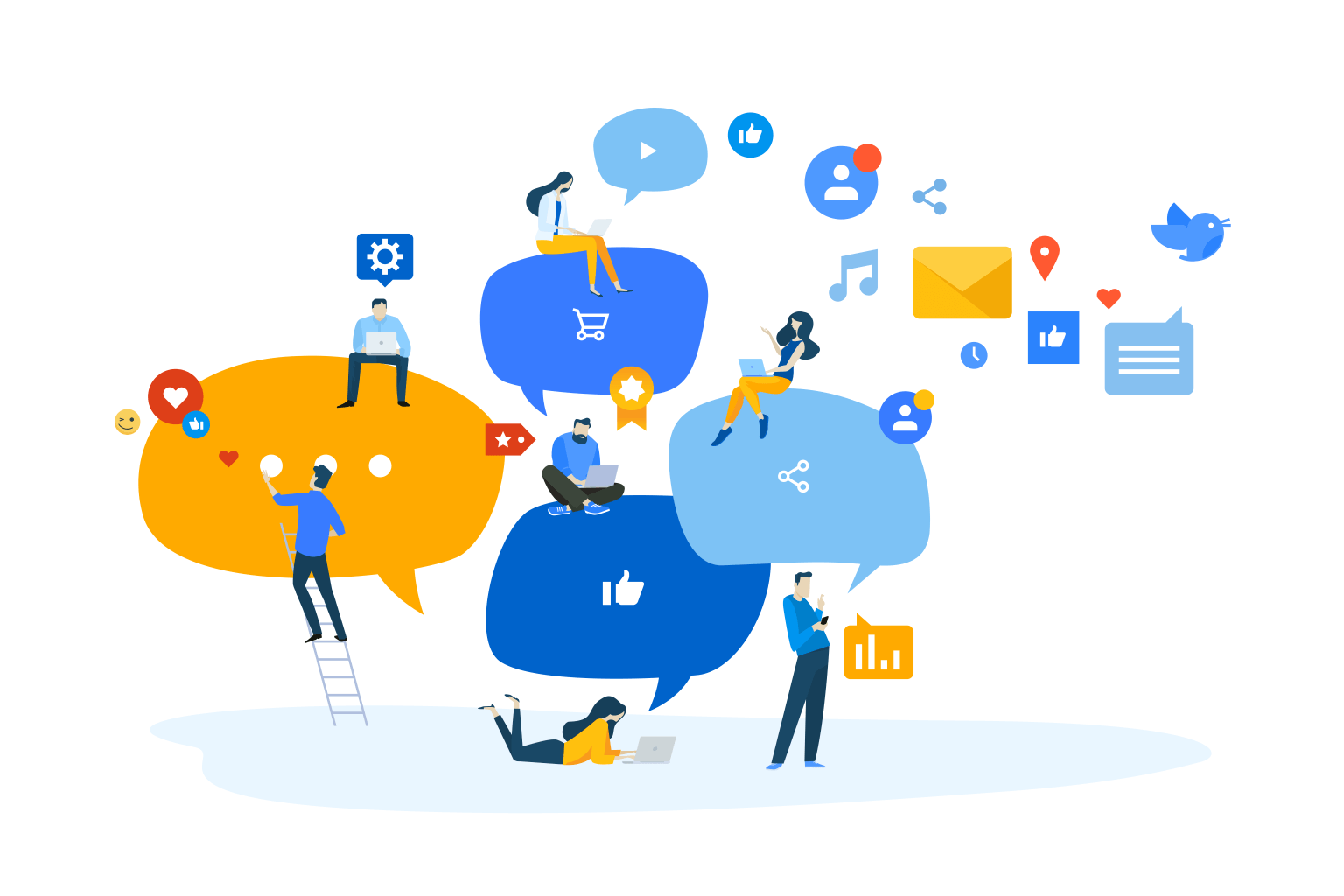
Click on “Everyone” to select your Private settings.
Contact details for “Personal profile” are not displayed, but you can send private messages through the system.
You can choose whether you want your “Personal Profile” to be completely hidden or whether you want to show it and whether you want to hide or show your social links.
Click on “Everyone” to select your Private settings.
Contact details for “Personal profile” are not displayed, but you can send private messages through the system.
You can choose whether you want your “Personal Profile” to be completely hidden or whether you want to show it and whether you want to hide or show your social links.
Click on “Everyone” to select your Private settings. (“Only me”, if the profile is saved)
Turn on “Personal Profile”, then no one can see your “Personal Profile”, then your profile can be seen.
Choose whether to display “Socials” (your social links) by selecting “Only me” or “Everyone in the Community”
We recommend that you turn on your profile and fill in a short bio and your skills so that others can find you.
Ideal Office ApS
Maglebjergvej 6
2800 Kongens Lyngby
Danmark
CVR nr. 40405798
Telefon: (+45) 70 555 255
Man – torsdag:
09:00 – 13:00 (13:00 – 17:00 efter aftale)
Fredag:
09:00 – 13:00 (13:00 – 15:00 efter aftale)
Lør-, søndag og helligdage:
Lukket